DXF Import .NET: Read and View AutoCAD Format Files
Problem and solution
Software development in industry, building and many other fields requires working with CAD drawings. The most popular CAD formats are AutoCAD DWG and AutoCAD DXF, the latter being "simplified" dwg - a special format to be used by developers. The problem is that DXF and DWG formats are really complicated. They have dozens of objects with hundreds of interaction tricks and thousands of properties. Official DXF Reference from Autodesk has 256 pages though it fails to describe many important facts. Hence the development for CAD drawings is often required but is not easy to implement. This article is to tell you how to write the DXF reader in C#, what problems can arise and of course you can find example in C# source code, which is free for use under MPL license.
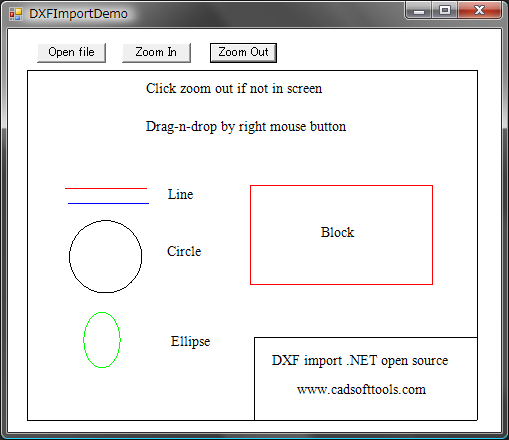
DXF Structure
DXF is an open ascii format from Autodesk and you can easily find documentation on it in the web. Here are some words about it. Below is a very simple example, to show the main parts:
0 SECTION 2 ENTITIES 0 LINE 10 39.19953392043317 20 36.4554281665769 30 0.0 11 39.19953392043322 21 736.4554281665768 31 0.0 0 ENDSEC 0 EOF
0 - introduction of extended symbol names, following the "0"
SECTION, ENDSEC - begin / end of section. Sections can include Header, Entities, Objects. In the above code you see only Entities section where the entities are.
LINE - begins LINE entity description. Lines:
10
39.19953392043317
mean X1 double value. The value after 20 is Y1, after 30 - Z1 (0 in 2D drawings). 11, 21 and 31 codes are consequently for X2, Y2, Z2. So here we see the line with coordinates (39.19.., 36, 45.. - 39,19.., 736,45..) - this is vertical line.
So our aim is to read this acsii format. We need to load the file to stream and to take lines - even lines (0, 2, 4..) are CODE, odd lines (1, 3, 5...) are VALUE and repeat this procedure step by step till the end of file "EOF".
// take a pair of lines in DXF file, repeate this till "EOF":
public void Next()
{
FCode = Convert.ToInt32(FStream.ReadLine()); //code
FValue = FStream.ReadLine(); // value
}
// for code=0 we create entities. Entitites here are not only thouse which visible in AutoCAD.
// Entities can be also names of Sections and many other internal DXF objects.
// This method is called for all FCode == 0
public DXFEntity CreateEntity()
{
DXFEntity E;
switch (FValue)
{
case "ENDSEC":
return null; // here we do not create entity
case "ENDBLK":
return null;
case "ENDTAB":
return null;
case "LINE": // for "LINE" value we create DXFLine object
E = new DXFLine();
break;
case "SECTION": // "SECTION" will be object to store other objects like Line
E = new DXFSection();
break;
case "BLOCK": // create block object
E = new DXFBlock();
break;
case "INSERT": // insert is reference to block.
E = new DXFInsert();
break;
case "TABLE":
E = new DXFTable();
break;
case "CIRCLE":
E = new DXFCircle();
break;
case "LAYER":
E = new DXFLayer();
break;
case "TEXT":
E = new DXFText();
break;
case "MTEXT":
E = new DXFMText();
break;
case "ARC":
E = new DXFArc();
break;
case "ELLIPSE":
E = new DXFEllipse();
break;
default: // there are many other objects are possible. For them we create empty Entity
E = new DXFEntity();
break;
}
// each Entity will need referense to the Base object Converter, which stores all Entities.
E.Converter = this;
return E; // return Entity and after it is added to the array of Entities
} The method to read properties of entities is essentially similar to the one described above but it has one important point: different entities have both identic and different properties. For instance many Entities have "base point" - in DXF, which is described by codes: 10 (x), 20 (y), 30(z):
LINE 10 39.19953392043317 20 36.4554281665769 30 0.0
These codes are the same for LINE, CIRCLE, ELLIPSE, TEXT and for many others. So we can make Object-Oriented structure to read and to store the properties in order to avoid double-coding. We will store Layer and Base Point in entity "DXFVisibleEntity" which will be ancestor for all visible entities. Look at the code to read these properties:
//base class for all visible entities
public class DXFVisibleEntity : DXFEntity
{
//Base point (x, y, z) for all entities
public DXFImport.SFPoint Point1 = new SFPoint();
// virtual function ReadProperty() is overriden in all descendants of Entity to read
//specific properties
public override void ReadProperty()
{
// for the different codes we read values
switch (Converter.FCode)
{
//read Layer
case 8:
layer = Converter.LayerByName(Converter.FValue);
break;
//read Coordinates
case 10: //X
Point1.X = Convert.ToSingle(Converter.FValue, Converter.N);
break;
case 20: //Y
Point1.Y = Convert.ToSingle(Converter.FValue, Converter.N);
break;
//read Color
case 62:
FColor = CADImage.IntToColor(Convert.ToInt32(Converter.FValue, Converter.N));
break;
}
}
}
We use the same approach to read the second coordinate in LINE, radius in Circle and so on.
DXF File and DXF Import .NET Structure
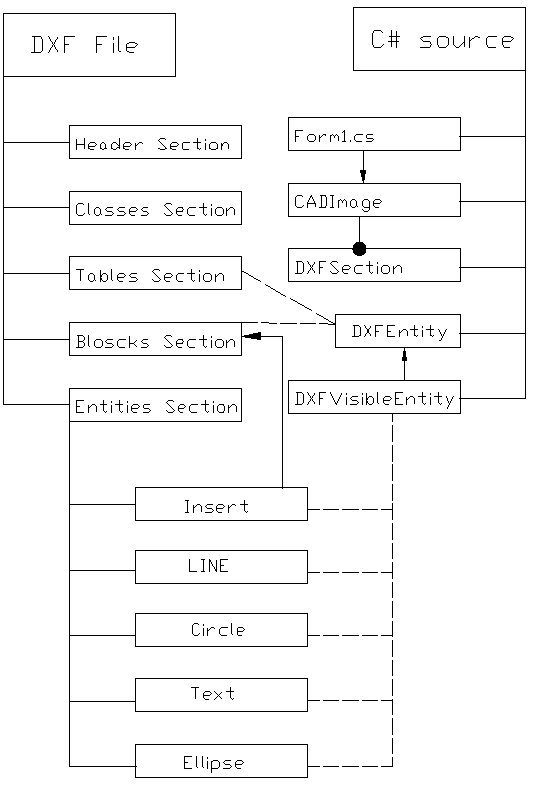
This scheme shows main parts of DXF file and the way they are connected with the C# source code in the project. The dash lines stand for associations between DXF file objects and objects, programmed in C#
CADImage is a class for loading from DXF file and drawing to Graphics. It stores the DXF Entities in field:
public DXFSection FEntities; In the scheme it is DXFSection.
DXFEntity is base class for all Entities classes. Classes DXFBlocks and DXFSection are not visible. Class DXFVisibleEntity is the ancestor for all visible Entities.
By the way, the scheme above is made in DXF format:) in ABViewer software.
CAD tricks
If you are not familiar with AutoCAD please pay attention to the structure of DXF entities . There is a special entity "Block" which may have many "inserts" in the CAD drawing. Block is just set of entities (including nested blocks) which can be inserted many times.
Note:
Block changes many properties of element when showing it. So if you want to know the color of entity, it is not enough to read "Entity.Color" - it is necessary to see all the Inserts and Blocks, in which this entity can be included. To get the correct color in DXF Import .NET project we made the following function: EntColor(DXFEntity E, DXFInsert Ins).Please use EntColor() function get the correct Color type even if you do not have Blocks in the file. Pay attention that the most common color is "ByLayer" and in oder to read the correct color we need to read the color from Layer entity. This functionality is also provided in this function.
Below is EntColor function. It has many tricks, for instance checking the layer.name == "0" - in DXF layer "0" is special and elements with color "ByLayer" get the color from Block if they are on "0" layer.
<pre lang="cs">//Use this func to know the color of Entity, DXFInsert is Insert entity or null. public static Color EntColor(DXFEntity E, DXFInsert Ins) { DXFInsert vIns = Ins; DXFEntity Ent = E; Color Result = DXFConst.clNone; if(Ent is DXFVisibleEntity) Result = E.FColor; /*if(Ent is Polyline) Result = ((Polyline)Ent).Pen.Pen.Color;*/ if(E.layer == null) return Result; /* algorithm is rather difficult here. This is the way, how AutoCAD works with the colors, if you try to create entities in AutoCAD, you will see how they use Colors */ if((Result == clByLayer)||(Result == clByBlock)) { if((vIns == null)||((Result == clByLayer)&&(Ent.layer.name != "0"))) { if(Result == clByLayer) { if(Ent.layer.color != clNone) Result = Ent.layer.color; else Result = Color.Black; } } else { while(vIns != null) { Result = vIns.color; if((Result != clByBlock) && !((Result == clByLayer) && (vIns.layer.name == "0"))) { if(Result == clByLayer) Result = vIns.layer.color; break; } if((vIns.owner == null)&&(Result == clByLayer)) Result = vIns.layer.color; vIns = vIns.owner; } } } if((Result == clByLayer)||(Result == clByBlock)) Result = clNone; return Result; }
How to use the software
Main code is in DXFImport.cs. You can just use this file in your project or see to it as an example of reading and visualization of DXF files.
Sample code to use DXFImport.cs is Form1.cs.
How to view entities
In Form1.cs we use the Form1_Paint event:
private void Form1_Paint(object sender, System.Windows.Forms.PaintEventArgs e)
{
//FCADImage - base class to reference to DXF
if (FCADImage == null)
return;
FCADImage.Draw(e.Graphics); // CADImage.Draw() accepts Graphics to draw to
}
We can use FCADImage.Draw() for drawing to any Graphics - for instance to printer. FCADImage.Draw() function should use a special algorithm, when each entity is drawn with the use of block/insert/layer parameters.
public void Draw(Graphics e)
{
if (FMain == null)
return;
FGraphics = e;
// Iterate begins to over the entities to draw all of them
FEntities.Iterate(new CADEntityProc(DrawEntity), FParams);
}
Pay attention to FEntities.Iterate() func, it allows accessing all entities including their being inside the blocks. This is how it works: There is a class DXFGroup which is an ancestor of Entity and which can store array of Entities. For instance, Block is ancestor of DXFGroup and can store many entities like LINE. For better unification we can use ONE BASE GROUP ENTITY object for all the drawing, this Entity will have array of all entities, each of them can also be the Group - the classic "Tree".
Iterate method finally should call Draw() for each Entity in oder to draw it to the Graphics:
<span style="white-space: pre; " class="Apple-tab-span"> </span>protected static void DrawEntity(DXFEntity Ent)
<span style="white-space: pre; " class="Apple-tab-span"> </span>{
<span style="white-space: pre; " class="Apple-tab-span"> </span>Ent.Draw(FGraphics);
<span style="white-space: pre; " class="Apple-tab-span"> </span>} Draw() method is overridden in descendants of Entity to draw particular entities. Let us see in details how it is implemented in DXFLine:
// draw line
public override void Draw(System.Drawing.Graphics G)
{
// points P1 (x1, y1) and P2 (x2, y2) of Line
SFPoint P1, P2;
// read color via EntColor to get real color
Color RealColor = DXFConst.EntColor(this, Converter.FParams.Insert);
// Read point 1 -convert global coordinates to the screen coordinates:
P1 = Converter.GetPoint(Point1);
//read point 2
P2 = Converter.GetPoint(Point2);
if (FVisible)
G.DrawLine(new Pen(RealColor, 1), P1.X, P1.Y, P2.X, P2.Y);
} 1. We get the Real Color via DXFConst.EntColor(this, Converter.FParams.Insert); as I described before.
2. Points are converted from Global Coordinates to screen coordinates in function GetPoint(). GetPoint not only converts global-to-screen but also uses Block offsets and block scale inside. Thus it facilitates the development work, eliminating the need to "see" what block is being drawn at the moment - Block changes "FParams.matrix" to draw itself. And all entities coordinates use this "FParams
.matrix".
3. Entity is drawn to the given Graphics G:
So you can draw to printer, to raster image or to other Graphics.
DXF Import .NET Reference:
public class DXFConst
Stores constants and base functions.
public class DXFMatrix
Class to work with coordinates.
public struct FRect
Description of 3D space where the CAD drawing is situated in global coordinates.
public struct CADIterate
Stores all needed parameters for entities when processing "Iterate" function.
public class CADImage
Class to draw CAD drawing.
public class DXFEntity
Base class for all DXF Entities
public class DXFGroup : DXFEntity
Base class for all group entities.
public class DXFTable : DXFGroup
Class to read from DXF "Table" section - here it reads only Layers.
public class DXFVisibleEntity : DXFEntity
Base class for all visible entities (unvisible - are "DXFTable", "DXFLayer", etc.)
public class DXFCustomVertex: DXFVisibleEntity
Special class for 3D point in DXF.
public class DXFText: DXFCustomVertex
Stores and Draws "Text" DXF entity.
the following classes are for particular DXF entities:
public class DXFLine : DXFVisibleEntity public class DXFArc: DXFCircle public class DXFEllipse: DXFArc public class DXFLayer: DXFEntity
public class DXFBlock : DXFGroup
Class to work with DXF Block.
public class DXFInsert : DXFVisibleEntity
Class to work with "Insert" in DXF, for AutoCAD users this is "Block reference". Blocks are not visible, Inserts are visible.
Conclusion
The purpose of the article is to give some advice how to write DXF readers. DXF file structure is not so difficult as its logical presentation. The article looks through the base DXF format problems and shows how to find solution for them. The example source is written in C# and may be helpful for all who need to have access to DXF files.
Other projects on the Code Project
On The Code Project you can already find another DXF reader:
http://www.codeproject.com/KB/cs/dxfreader.aspx
Main advantages of our project as compared to the project above are:
1. Block / Inserts
2. Layers
3. Text
which are not presented in that DXF reader.
History
This is the first open source version of DXF Import .NET.
发表评论
I’m extremely pleased to discover this website. I wanted to thank you for ones time just for this fantastic read!
I gotta favorite this site it seems very beneficial handy
Definitely, what a great blog and revealing posts, I definitely will bookmark your site. Best Regards!
As a Newbie, I am continuously exploring online for articles that can be of assistance to me.
I gotta favorite this site it seems very beneficial handy
This site definitely has all of the information I needed about this subject
Really enjoyed this post.Really thank you! Keep writing. makaberzux
Really enjoyed this post.Really thank you! Keep writing. makaberzux
Really enjoyed this post.Really thank you! Keep writing. makaberzux
Really enjoyed this post.Really thank you! Keep writing. makaberzux
Really enjoyed this post.Really thank you! Keep writing. makaberzux
I think this is a real great article post.Really looking forward to read more. Want more.
you ave gotten an ideal weblog right here! would you like to make some invite posts on my weblog?
Thanks again for the blog post.Really thank you! Cool.
Usually I don at learn post on blogs, but I wish to say that this write-up very forced me to check out and do so! Your writing style has been amazed me. Thanks, very nice post.
Well I found this on Digg, and I like it so I dugg it!
Thanks for the article.Thanks Again. Really Cool.
this webpage on regular basis to obtain updated from
modified by way of flipping armrests. With these ensembles, you could transform a few
Somewhere in the Internet I have already read almost the same selection of information, but anyway thanks!!
Wanted to drop a remark and let you know your Rss feed isnt working today. I tried including it to my Google reader account but got nothing.
Ipad keyboard case view of Three Gorges | Wonder Travel Blog
Thanks so much for the blog.Thanks Again. Cool.
Very Fascinating Blog! Thank You For This Weblog!
Truly appreciate the posting you made available.. Great thought processes you possess here.. sure, investigation is paying off. Enjoy the entry you offered..
I truly appreciate this blog.Really looking forward to read more. Cool.
Thanks again for the article post.Really thank you! Awesome.
Muchos Gracias for your post.Really looking forward to read more. Really Great.
This is one awesome article post.Really thank you! Great.
You definitely ought to look at at least two minutes when you happen to be brushing your enamel.
I value the post.Thanks Again. Keep writing.
Im no professional, but I believe you just made an excellent point. You obviously know what youre talking about, and I can actually get behind that. Thanks for staying so upfront and so honest.
really excellent post, i undoubtedly actually like this incredible web-site, go on it
much healthier than its been in some time. Manning,
Im thankful for the blog article.Really looking forward to read more.
Well I sincerely liked studying it. This tip procured by you is very useful for accurate planning.
This blog was how do you say it? Relevant!! Finally I have found something which helped me. Cheers!
There as certainly a lot to know about this subject. I like all the points you ave made.
Thank you ever so for you blog article. Great.
Very good article.Much thanks again. Will read on
This is really interesting, You are a very skilled blogger. I ave joined your feed and look forward to seeking more of your great post. Also, I ave shared your web site in my social networks!
Thank you ever so for you blog.Really thank you! Great.
Thanks again for the article.Thanks Again. Keep writing.
My brother recommended I might like this web site. He was totally right. This post actually made my day. You can not imagine simply how much time I had spent for this information! Thanks!
I think other web site proprietors should take this website as an model, very clean and magnificent user friendly style and design, let alone the content. You are an expert in this topic!
This very blog is really interesting additionally diverting. I have picked a bunch of handy stuff out of this source. I ad love to go back again soon. Thanks!
rendu compte que. -arrete de te la banquette arriere, etait poste
It as great that you are getting ideas from this piece of writing as well as from our discussion made at this time.
Some truly great blog posts on this web site , thanks for contribution.
Valuable info. Lucky me I found your web site by accident, and I am shocked why this accident didn at happened earlier! I bookmarked it.